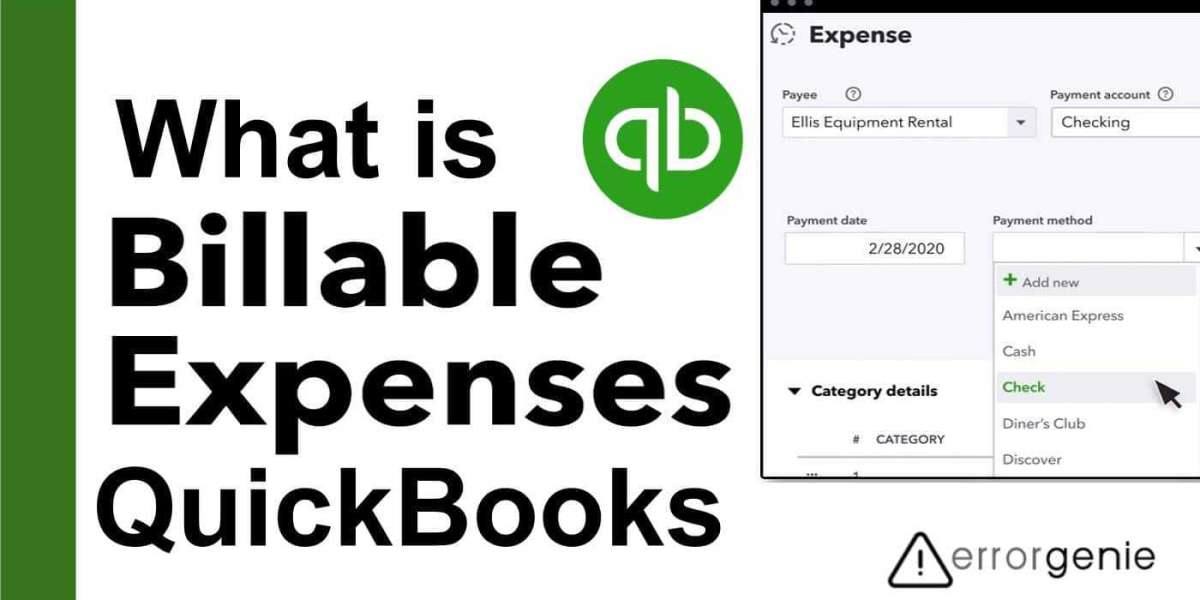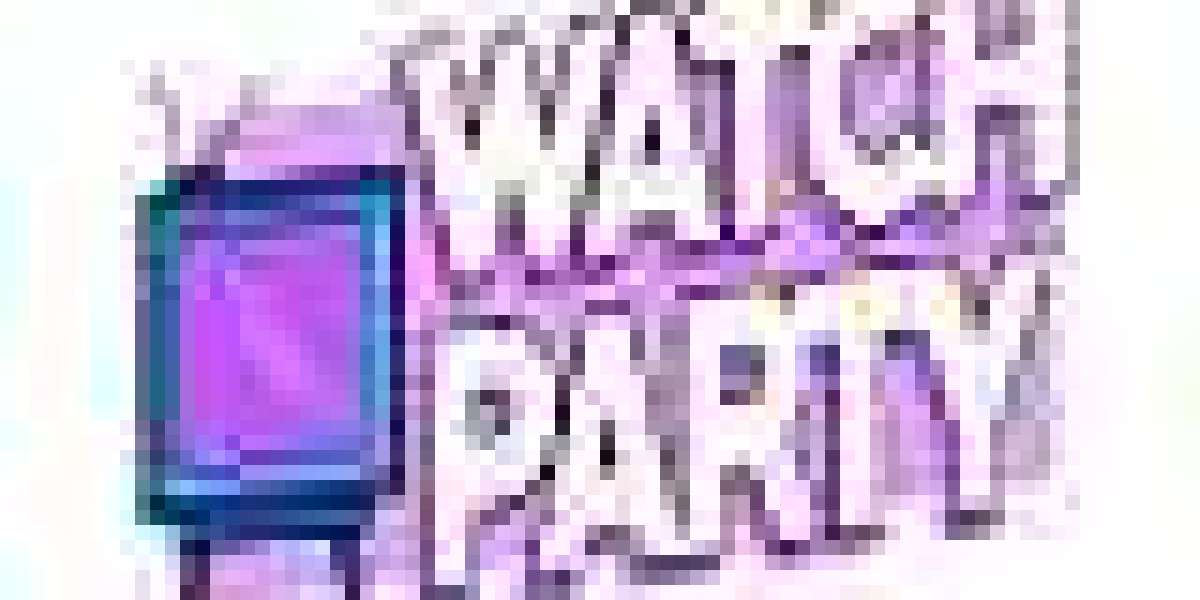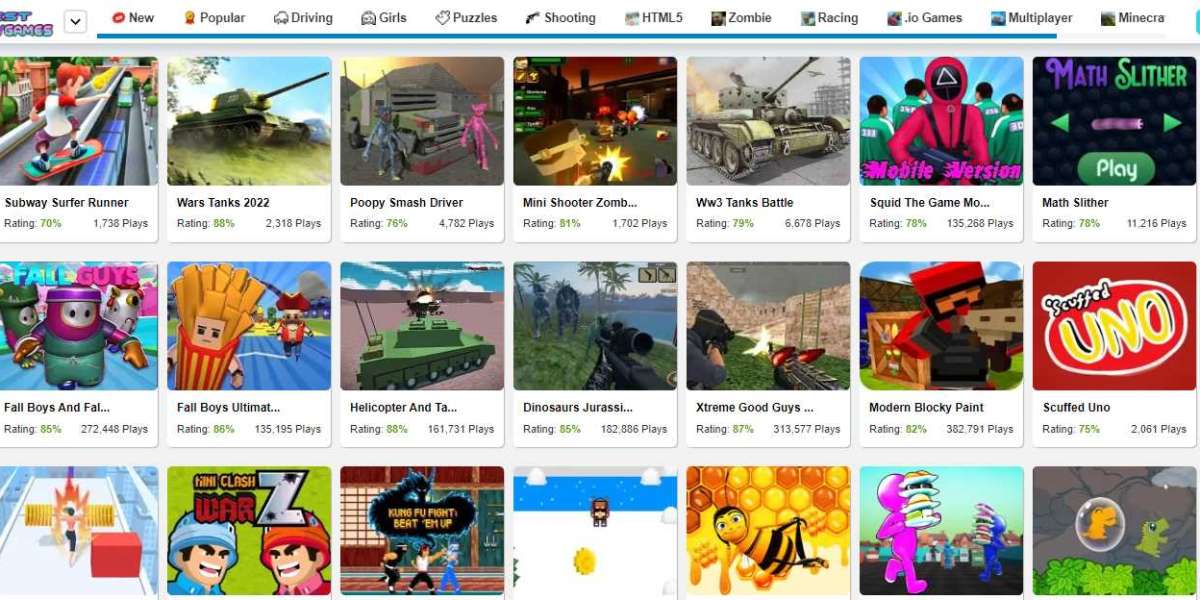It’s amazing what a well-written and nicely presented resume can do for your job search. Before you send yours out, follow this checklist to ensure you are sending out an excellent quality representation of yourself.
1. Grammar, spelling, punctuation - Use the grammar and spell check function, then print it out and read the document word for word. Spell checker doesn’t know that you meant "manager" when you actually typed "manger."
2. Capitalization - Use a manual such as the Gregg Reference Manual if you do not know capitalization rules.
3. Punctuation - Check for proper use of commas and semi-colons. Again, if you are unsure, refer to the Gregg Reference Manual.
4. Run-on sentences - Check to make sure you do not have run-ons that are hard to read.
5. Consistency - You must be consistent with your number usage (dates, money, numbers), plurals, and abbreviations. For example, don’t list one date as 8/2004 and then list another date as 3/15/2004. Also, be aware of listing software consistently (abbreviation use). MS Word and Microsoft Outlook are both correct, but not consistent.
6. Education section - When you have a degree, list only the year that you obtained your degree. When you list your dates, (i.e.: 9/1998 to 1/2002) many resume-scanning systems will not recognize that you obtained a degree, only that you attended college for a period of time.
7. Ampersands - Ampersands () do not belong on a resume. There are a few exceptions. One exception is a well-known company name (ATT). Another exception is well-known industry terms (PL).
8. Hyperlinks - All e-mail and web addresses that you list need to be deactivated in your resume. To do this in MS Word, highlight the link, go to the "Insert" drop down menu, scroll down to and click "Hyperlink", and on the lower left-had side of this screen there should be a little button that says "Remove link", when you find it, give it a little click and voila! Alternatively, you can highlight the link, right click on it, and scroll down to "remove link" to deactivate the link.