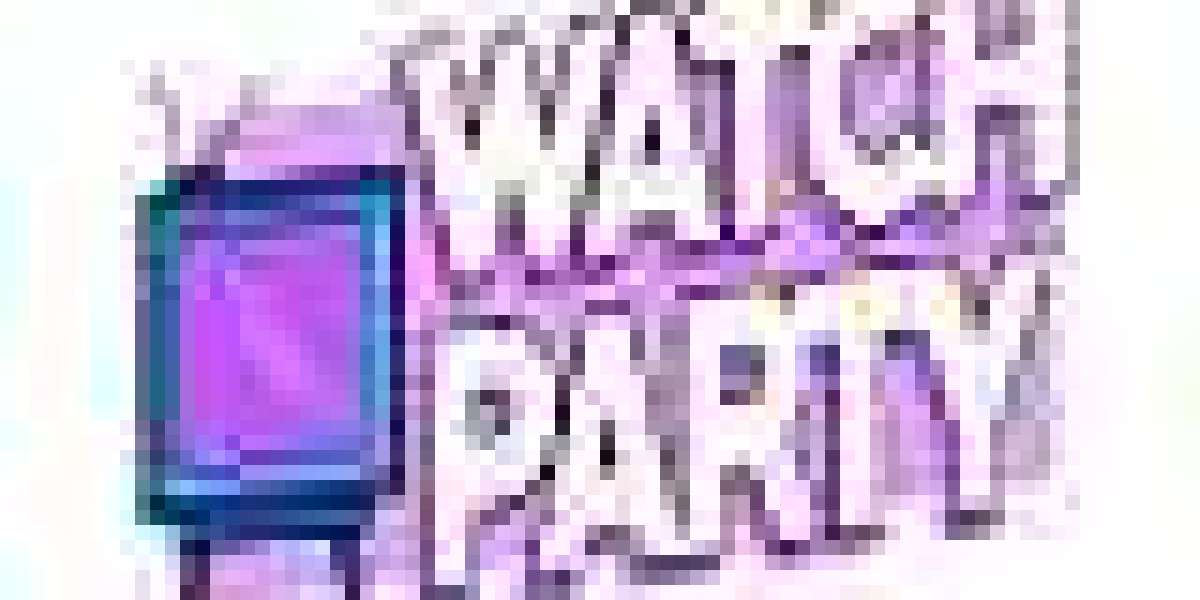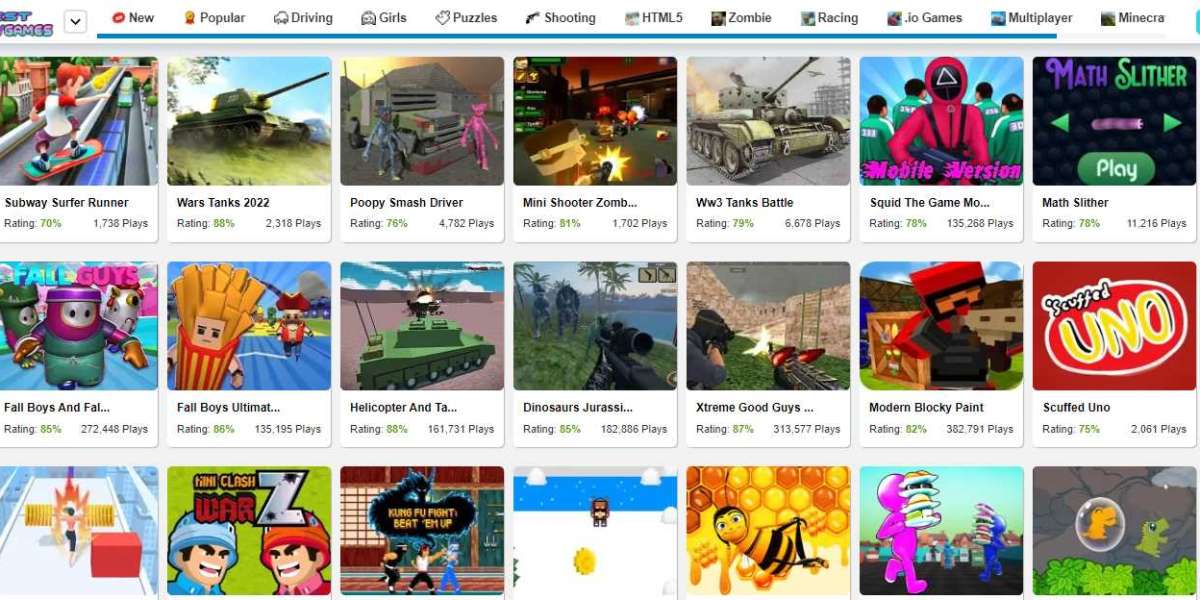biOver the last few days I have been running basic and advanced Excel courses and one of the common questions that people are asking me is "What is a simple way to Disable a Short cut in Excel?" I have spent lots of time thinking about a non-programmatic way to do this and there is a very simply solution./i/b
bWrite a macro …/b
Let us say for example you are writing a Microsoft Excel template that you need various users to enter data into, but you want to limit their ability to use the features of Cut, Copy and Paste. Okay, so let me start off by testing your memory… What is the shortcut keystrokes for Cut, Copy and Paste … I will put you out of your misery if you do not know, they are -
bCut - [Ctrl] + [X]
Copy - [Ctrl] + [C]
Paste - [Ctrl] + [V]/b
Now to override these basic shortcuts we simply use a macro to do so, keeping in mind that the macro will only disable the short cuts for that document, as long as you choose the right options. Let us go through the process to disable the short cut, Cut.
The first step is to open a new spreadsheet in Microsoft Excel, then go to the Tools menu and then choose Macro from the drop down menu, then select Record New Macro …
The Record Macro dialog box will be visible. In the Macro Name text box, type the text EliminateCut. Now not that I did not have a space between the word Eliminate and Cut. If you have a space, the Excel application will come up with an error because in Microsoft Excel you are NOT allowed to have spaces in macro names.
Second step click in the box that say shortcut key and type in the letter X. In the Store in Macro drop down box the option "This Workbook" should be selected. If it is not, make sure you select it from the drop down box or you will disable Cut for all future workbooks, which will not be a positive outcome. Finally press the OK button.
iWord of warning … /iDo Not Click or do anything on the Worksheet. The Stop Recording toolbar should appear, simply click on the stop button which looks like a stop button on a CD Player and the macro recorder will stop.
Now if you put some text into a cell and deactivate the cell by pressing the [Enter] key, then go back and click on it once and try out your shortcut. What you will notice is that the cell is selected but if you click on another cell and try and paste the value by using [Ctrl] + [V] you will notice that the cell does not move and as such the short cut [Ctrl] + [X] is disabled.
I should note that there are some limitations to this technique. If you actually activate the cell and select the text in the cell itself and then try [Ctrl] + [X] you will find that the text will be cut, but if you use [Ctrl]+[X] on a normally selected cell you will notice [Ctrl] + [X] is disabled.